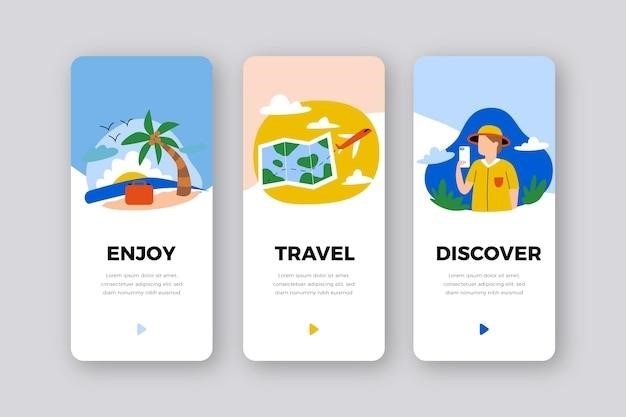snap guides
Snap Guides in Photography⁚ A Comprehensive Guide
Snap guides are invaluable tools in photography, assisting in aligning elements within your composition. They act as magnetic aids, ensuring precise placement of subjects and enhancing overall image balance. Mastering snap guides significantly improves workflow efficiency and image quality. Learn to utilize them effectively for superior results.
Understanding Snap Guides
Snap guides are interactive, on-screen aids within photo editing software and some cameras. They dynamically appear as you move objects or elements, assisting in precise alignment. These guides “snap” into place when elements are perfectly aligned, horizontally, vertically, or along angles. Think of them as invisible rulers that magically appear to help you achieve perfect symmetry and balance in your composition. They are incredibly useful for ensuring consistent spacing between elements, perfectly aligning horizons, and creating visually appealing arrangements. Many programs offer customizable options, allowing you to adjust the sensitivity and behavior of the snap guides to suit your specific workflow preferences. Understanding how they work and how to customize their behavior is crucial for efficient photo editing and composition.
Unlike traditional guides that you manually place, snap guides automatically appear based on the proximity of objects within your workspace. This intelligent functionality significantly speeds up the alignment process, especially when working with multiple elements. For instance, when arranging multiple images in a collage, snap guides ensure perfect spacing and alignment between each image, resulting in a professional and polished final product. These dynamic tools are equally beneficial for retouching, ensuring precise placement of cloned elements or seamlessly blending textures. Effectively using snap guides is essential for both beginners and experienced photographers seeking improved precision and efficiency in their image editing tasks. They are a cornerstone of many professional workflows.
Types of Snap Guides and Their Uses
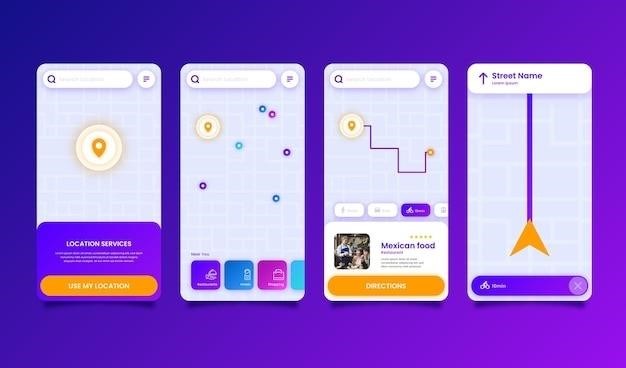
While the core functionality remains consistent, variations exist in how snap guides are implemented across different software. Some programs offer basic horizontal and vertical alignment guides, snapping elements to the edges of the canvas or other objects. Others provide more advanced features, including guides that snap to angles, allowing for the precise alignment of elements at specific degrees. This is particularly useful for creating geometric compositions or aligning elements along diagonals. The level of sophistication varies greatly depending on the software used. Basic programs might only offer simple alignment, while professional-level software provides a range of options for more complex arrangements.
Beyond simple alignment, some applications offer snap guides that align to specific points within objects. For example, you might have a guide that snaps to the center of an image or to specific control points, making it easy to perfectly center elements within a larger composition. In addition to alignment, certain snap guides are designed for proportional scaling. These allow for maintaining aspect ratios while resizing objects, preventing distortion and maintaining visual harmony. Understanding the specific types of snap guides available in your chosen software is crucial for leveraging their full potential. Experimentation and exploration will reveal the various options and their uses within your workflow.
Benefits of Using Snap Guides
The advantages of employing snap guides in photography are multifaceted, leading to significant improvements in both the efficiency of the workflow and the overall quality of the final product. One primary benefit is the enhanced precision they offer. Snap guides eliminate the guesswork involved in aligning elements, ensuring perfect symmetry and balance. This meticulous alignment results in images with a more professional and polished look. The time saved is also considerable. By swiftly aligning elements without tedious manual adjustments, photographers can significantly accelerate their post-processing or composition process. This streamlined workflow allows for increased productivity and the ability to handle more projects within a given timeframe.
Beyond efficiency and precision, snap guides contribute to improved composition. By facilitating accurate placement of elements, they assist in creating visually appealing and harmonious images. The enhanced alignment often leads to a more balanced and aesthetically pleasing composition, enhancing the overall impact of the photograph. Moreover, the use of snap guides can indirectly improve consistency. By standardizing the alignment process, photographers can create a more uniform look across a series of images, strengthening the visual coherence of a portfolio or project. This consistency is particularly valuable for professional photographers aiming to present a cohesive brand identity.
How to Enable and Disable Snap Guides
The methods for enabling and disabling snap guides vary depending on the specific software or application being used. In most photo editing programs, this functionality is typically found within the preferences or settings menu. Look for options related to “guides,” “snap,” or “alignment.” Enabling snap guides usually involves checking a box or selecting an option from a dropdown menu. Once enabled, the guides will become active, snapping elements into alignment as you move them. The visual cue for active snap guides often involves a magnetic-like effect or a change in the cursor’s appearance.
Disabling snap guides is equally straightforward. Simply uncheck the box or select the option to disable the feature. This will deactivate the snap functionality, allowing you to freely move elements without the magnetic alignment. Some software may offer additional customization options for snap guides. These may include adjusting the sensitivity of the snapping effect or specifying which types of guides (e.g., horizontal, vertical, or custom) participate in the snapping behavior. Familiarize yourself with these advanced options to fine-tune the snap guides to your preferences and workflow.
Common Mistakes When Using Snap Guides
Over-reliance on snap guides can stifle creativity and lead to overly rigid compositions. While helpful for alignment, remember that perfect alignment isn’t always aesthetically pleasing. Sometimes, slight deviations create more dynamic and engaging images. Another common mistake is neglecting to adjust snap guide sensitivity. If the sensitivity is too high, it can become frustrating, constantly snapping elements into place even with minor movements. Conversely, if the sensitivity is too low, the snapping action might be unreliable, defeating its purpose.
Failing to understand the different types of snap guides available can limit their effectiveness. Many programs offer options for snapping to horizontal and vertical guides, as well as custom guides. Learning how to utilize each effectively is crucial. Ignoring the context of the image is another potential pitfall. While snap guides excel at alignment, they shouldn’t dictate the entire composition. Prioritize the overall visual impact of the image above strict adherence to guides. Finally, forgetting to disable snap guides when needed can hinder workflow. When precise alignment is not essential, turning off snap guides allows for faster and more fluid image manipulation.
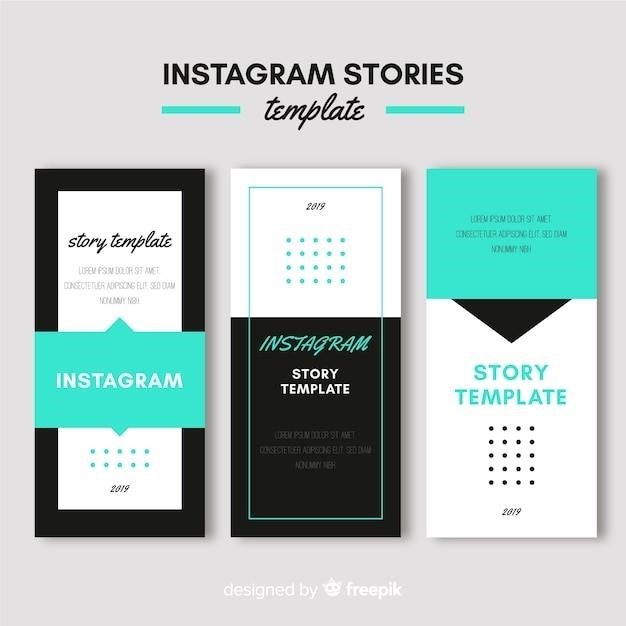
Snap Guides in Photo Editing Software
Photo editing software widely integrates snap guides, enhancing precision and streamlining workflows. These guides offer similar functionality to in-camera guides, aiding in aligning layers, objects, and text for professional-looking results. Explore the options within your preferred software for optimal use.
Snap Guides in Adobe Photoshop
Adobe Photoshop, a leading photo editing software, extensively utilizes snap guides to facilitate precise image manipulation. These guides function as invisible magnetic lines, aiding in the alignment of layers, shapes, and text. Activating snap guides is straightforward; simply navigate to the “View” menu and select “Snap to Guides.” Once enabled, moving layers or objects will automatically align to these guides, ensuring perfect symmetry and consistency. Photoshop’s snap guides prove particularly beneficial when working with intricate compositions or requiring pixel-perfect accuracy.
Furthermore, Photoshop provides customization options for snap guides. Users can adjust the sensitivity of the snapping behavior, allowing for fine-tuned control over the alignment process. This level of control is crucial for complex projects demanding high precision, such as creating intricate logos or manipulating detailed images. The ability to customize the snap behavior ensures that the guides adapt to the user’s specific workflow and project needs.
Beyond basic alignment, Photoshop’s snap guides can be used in conjunction with other tools and features. For example, they can be combined with the “Transform” tool for precise resizing and repositioning of elements. This combined functionality allows for efficient and accurate manipulation of images, saving valuable time and effort. Mastering the use of snap guides in Photoshop is crucial for any user aiming to improve their efficiency and achieve professional-level results.
Snap Guides in Other Photo Editing Software
Many photo editing software applications, besides Adobe Photoshop, incorporate snap guides to streamline the image editing process. Affinity Photo, a strong Photoshop competitor, offers a robust snap guide system, mirroring Photoshop’s functionality with options for customizing sensitivity and aligning various elements. GIMP, a free and open-source alternative, also provides snap guides, though its customization options might be less extensive compared to commercial software. The implementation and features may vary across different applications, but the core principle remains the same⁚ to aid in precise object placement and alignment.
Other applications, such as Capture One and Lightroom, while not as heavily reliant on visual snap guides for layer manipulation like Photoshop, often utilize similar snapping behaviors for tools such as cropping or straightening. This ensures precise adjustments based on image content, effectively acting as a form of intelligent alignment. The specific terminology and activation methods for snap guides differ between these programs, so consulting each software’s individual documentation is recommended for optimal usage. Understanding the nuances of each software’s implementation is crucial for maximizing efficiency in your workflow.
Regardless of the specific software used, the underlying principle of snap guides remains consistent. They provide a powerful tool for maintaining precision and consistency in image editing, regardless of complexity. Familiarizing yourself with the snap guide features within your preferred photo editing software will undoubtedly enhance your editing skills and efficiency, ultimately leading to higher-quality results.
Advanced Techniques Using Snap Guides
Beyond basic alignment, snap guides unlock advanced compositional possibilities. Mastering the use of multiple guides simultaneously allows for complex arrangements, ensuring perfect symmetry or creating intricate visual relationships between elements. Experiment with creating guides based on calculated ratios, such as the golden ratio or rule of thirds, to elevate your compositions beyond simple alignment. This requires understanding your software’s guide creation tools and using them strategically. Consider using guides to align elements with specific points within your image, such as corners, edges, or significant features within the photo itself, to achieve a more polished and intentional look.
Combining snap guides with other tools, such as layers and masks, allows for intricate editing processes. Precisely aligning layers using snap guides ensures seamless blending and avoids misalignment issues. Using guides as a framework for masking and selective editing leads to greater precision and control. This combination of techniques helps to refine your edits significantly, enabling more nuanced and sophisticated image manipulations. For example, you could use snap guides to ensure perfect symmetry when cloning or retouching elements.
Furthermore, understanding the relationship between snap guides and other software features, like rulers and grids, unlocks a higher level of control. Using these tools in conjunction can create a sophisticated editing environment, allowing for highly precise and repeatable edits. By embracing these advanced techniques, photographers can leverage snap guides to create professional-looking images and improve their post-processing workflow significantly.
Improving Workflow with Snap Guides
Integrating snap guides into your photographic workflow dramatically increases efficiency and precision. The immediate visual feedback provided by snap guides eliminates the need for tedious manual adjustments and pixel-perfect alignment using other methods. This significantly reduces the time spent on image editing, allowing for faster turnaround times and increased productivity. By streamlining the alignment process, photographers can focus more on the creative aspects of their work, rather than getting bogged down in technical details. This is particularly beneficial when working with multiple images or complex compositions.
Moreover, using snap guides promotes consistency across multiple images or projects. By establishing a consistent alignment strategy using guides, you maintain a unified aesthetic throughout your portfolio or series. This ensures a professional and polished look, reducing the risk of inconsistencies that can detract from the overall impact of your work. This is especially important when working with large-scale projects or creating consistent branding across various media. Consistent use of snap guides enhances professionalism and reduces post-production errors.
The accuracy provided by snap guides minimizes the need for repetitive adjustments and corrections. This leads to a cleaner, more refined workflow, minimizing frustration and maximizing efficiency. The resulting improvements in speed and accuracy translate to a more enjoyable and productive editing experience, allowing for more time to be dedicated to creative exploration and refinement of the final image. This enhanced precision results in higher-quality images and a more streamlined overall workflow.